Description
TradeFab’s Filled Moving Average Channel is an indicator developed for NinjaTrader 8.
It uses the built-in Moving Average indicators, draws a channel based on High/Low price series and colors/fills the area between upper and lower band. The Fill-Color and Fill-Opacity can be configured in the Properties dialog.
The following MAs are supported: EMA, DEMA, HMA, SMA, TEMA, TMA, WMA.
After the checkout you will receive an email with a download link.
Full feature overview
- Derived from NinjaTrader 8 MAs – parameters are identical
- The upper/lower band period can be set individually; “Upper”/”Lower” band can be accessed through a NinjaScript programmatically (see also “How To Use”)
- Additional feature to fill and color the area between upper and lower MA channel
- Fill-Color and Fill-Opacity can be configured in the Properties dialog
- V1.5, March 2021, allows to set MA type for upper/lower band separately
How To Use
- Open a new chart window in NinjaTrader and select the instrument and timeframe.
- In the chart window click on the Indicators icon

- In the “Available” window, select TradeFab/MAChannelFilled and double-click on it; a new indicator instance is being created by NinjaTrader and added to the “Configured” window.
- Select MAChannelFilled in the “Configured” window, change default parameters if needed, and click on OK.
- Now the indicator gets activated by NinjaTrader.
Programmatically in a NinjaScript the indicator can be included and accessed as shown in the example below:
MAChannelFilledMAType ChannelType = MAChannelFilledMAType.SMA;
int UpperPeriod = 14;
int LowerPeriod = 14;
MAChannelFilled mChan = MAChannelFilled(ChannelType, UpperPeriod, LowerPeriod);
AddChartIndicator(mChan);
if (Close[0] > mChan.Upper[0])
buy;
else
if (Close[0] < mChan.Lower[0])
sell;
Installation
- Save the provided zip-file (no need to unzip) to the location of your choice
- Go to NinjaTrader menu Tools => Import => NinjaScript Add-On…
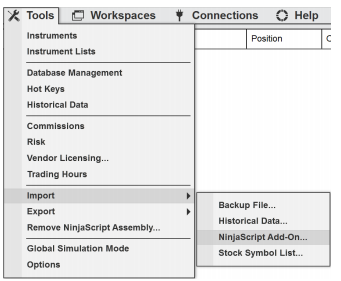
- Select the saved zip-file in the opened dialog
- NinjaTrader will guide you through the installation. At the end there should be a success message.
- Restart NinjaTrader
NOTE: If you have a previous version installed, before installing the new one, you need to uninstall the old one first!
NinjaTrader
Our Recommended Trading Platform
NinjaTrader® is our #1 recommended trading software preferred by traders worldwide including our clients.
Download NinjaTrader & receive immediate FREE access to:
■ Real-time futures data
■ Unlimited real-time forex data
■ Advanced charting
■ Trade simulator
■ Strategy development and backtesting
■ Connect to NinjaTrader Brokerage, Interactive Brokers, TD Ameritrade & more…
NinjaTrader’s award-winning trading platform is consistently voted an industry leader by the trading community. Featuring 1000s of Apps & Add-Ons for unlimited customization, NinjaTrader is used by over 60,000 traders for advanced market analysis, professional charting and fast order execution.
For new traders, start preparing for the live markets with a free Trading simulator featuring real-time market data.
Get Started For Free!

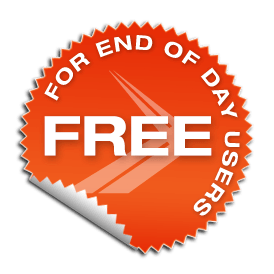
Our Recommended Market Data Feed
Kinetick® delivers reliable, fast and cost-effective market data to help level the playing field for active traders. Take advantage of unfiltered, real time quotes for stocks, futures and forex that exceed the expectations of the world’s most demanding traders, like us!
Get started with FREE end-of-day historical market data through the NinjaTrader platform and learn how you can significantly reduce CME Group Globex exchange fees on real-time market data with Kinetick.
Get Started with Free EOD Data


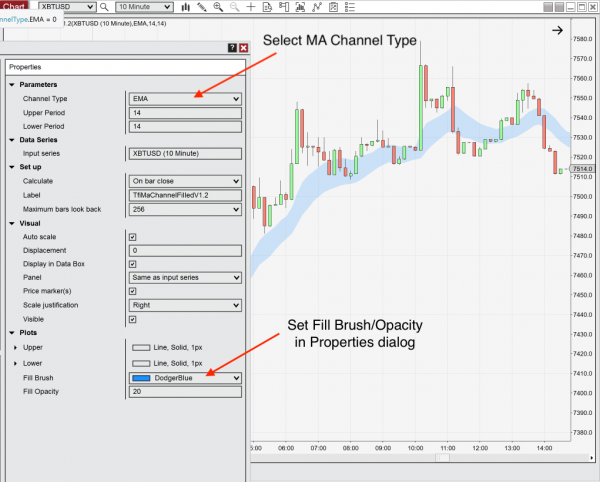


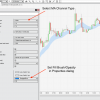

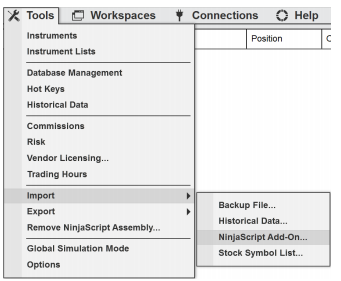



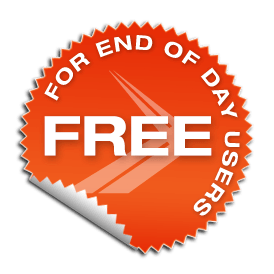


Reviews
There are no reviews yet.